If you regularly use the tab key to navigate your web browser and it doesn’t work on Safari, here’s an easy fix for you.
- On your Mac, open Safari and head to the top left menu
- Click on Safari > Preferences
- In the pop-up Preferences box, click on the Advanced tab on the far-right
- Under the Accessibility section, click on the checkbox ‘Press Tab to highlight each item on a webpage’
- Close the Preferences box and voilá! You should now be able to return into keyboard ninja mode and use the tab shortcut to navigate webpages
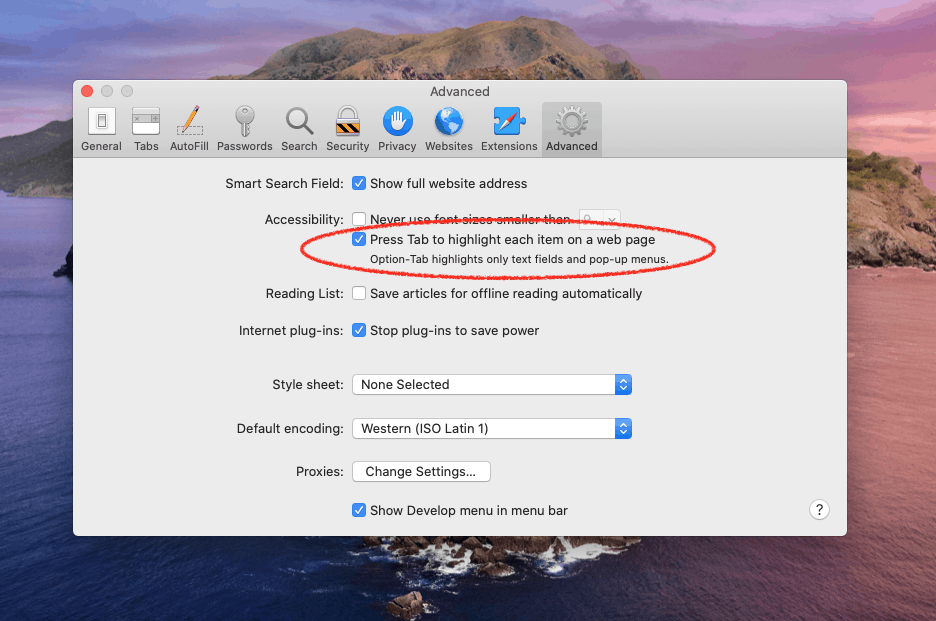
I was so frustrated when I moved from Google Chrome to Apple’s Safari browser, only to find it wouldn’t allow me to tab between navigational elements. Having to use my mouse (until I figured out this shortcut, that is) was so cumbersome when I was in a productive flow.
Fortunately, this simple fix gets your tab key navigational shortcut fully functional.
Hope this helps, friends!

